WriteNote is only for quickly writing a note to Evernote.
WriteNote is only for quickly writing a note to Evernote. WriteNote is append a memo to note.
You can write a note be added to each day if you set the date in the note name. This can also automatically record the time of writing.
This is useful to write a diary and short memo to Evernote.
Noto save to the terminal when the network can not be used. Save note is sent the next startup.
Evernote account is required.
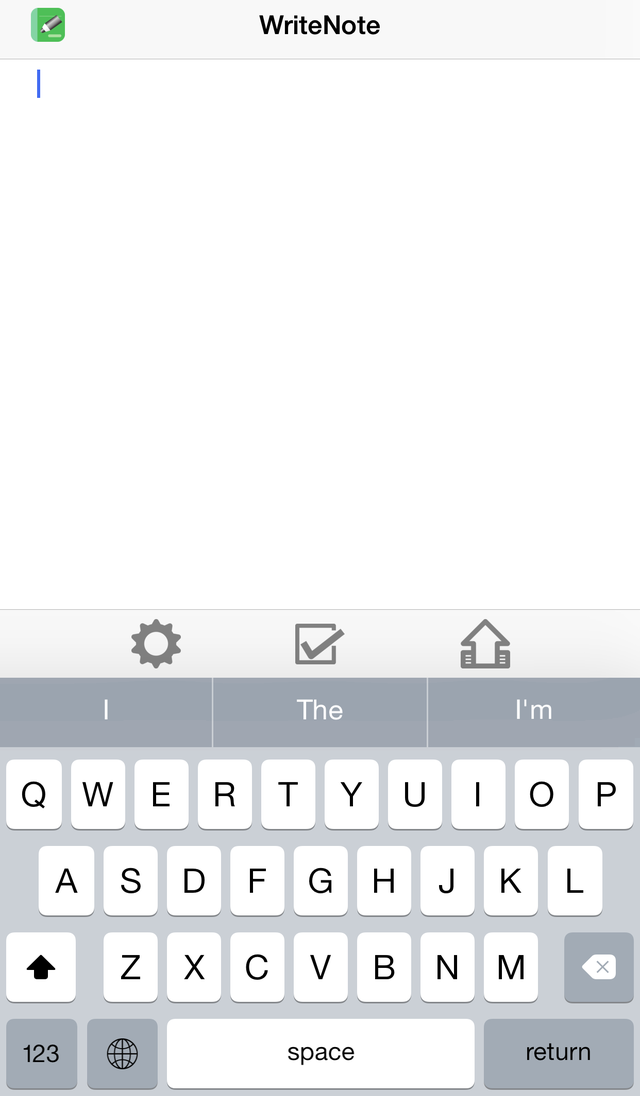
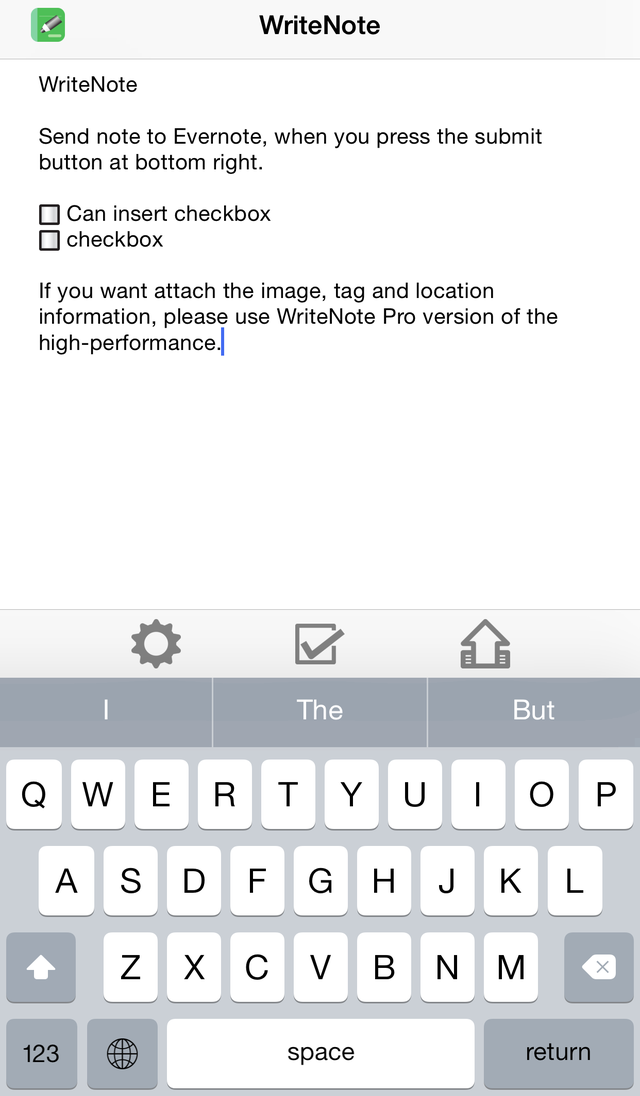
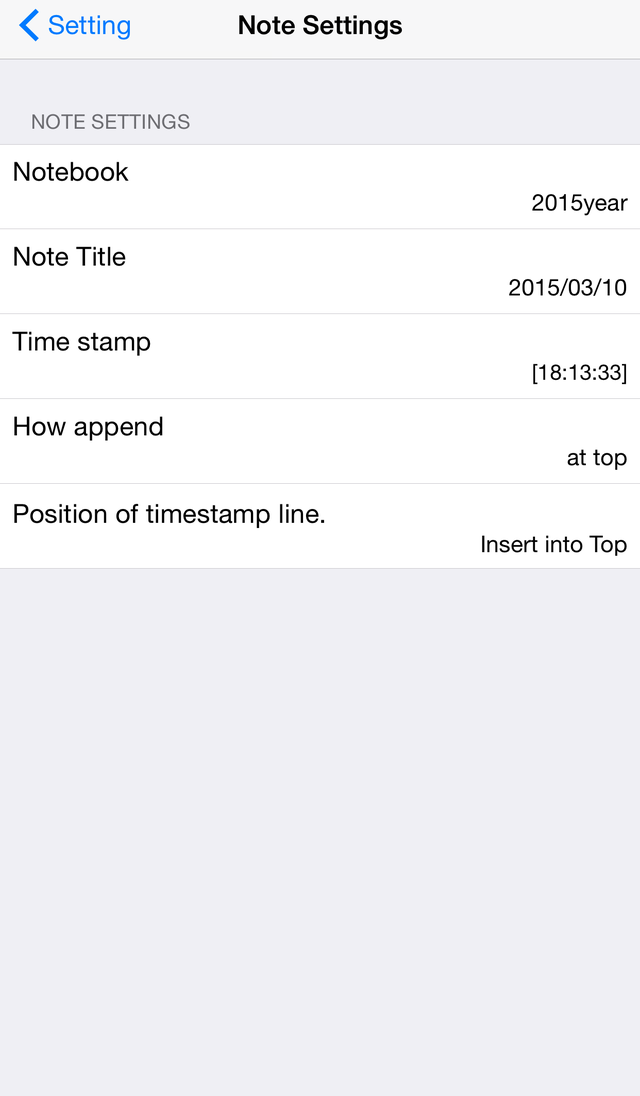
You will write a memo and press submit button, if a setup has ended.
it transmits to Evernote in the background.
If you press in the lower left the "checkbox" button, you will be able to insert a checkbox in the memo.
You can delete characters in the same way as if you want to remove the checkbox.
Noto save to the terminal when the network can not be used. Save note is sent the next startup.
Settings ,when you press setting button.
Content has been set will be displayed at the bottom of each item.
To get an authentication token of Evernote.
For example, if I use it when the expiration date of the certification has expired, re-authentication is required.
Sets the notebook that you want to wtite the memo. If this is nothing , it writes to the default notebook.
Initial setting is "yyyy'year'" . For the year 2012, "yyyy'year'" is changed into "2012'year'" .
Refer to the " About time format" for the detailed specification method.
Sets the note name that you want to wtite the memo. If this is nothing , the 1st line of a memo is used for a note name.
Initial setting is "yyyy/MM/dd" . For the year 2012/02/10, "yyyy/MM/dd" is changed into "2012/02/10" .
Refer to the " About time format" for the detailed specification method.
A time stamp etc. specify the character added and attached, when saving a memo. If this is nothing , nothing is added.
Initial setting is "[HH:mm:ss]" . "[HH:mm:ss]" is changed into "[21:23:05]" . Time is now.
Refer to the " About time format" for the detailed specification method.
Tag is "WriteNote" only.
If you want to change the tag, please use WriteNote Pro.
If checked, a memo will be added under a note. New memo is under.
If unchecked, a memo will be added over a note. New memo is under.
You can set time which wrote the memo as "NoteBook name","Note name" and "Time stamp".
It will be changed into time etc. if a specific character string is specified. Some are summarized below. Please refer to Unicode Technical Standard #35for details.
strings not to change is bundled with '. For example, "yyyy'year'" is changed to "2012year".
| Setting strings | Converted strings |
|---|---|
| [yyyy/MM/dd] | [2012/07/05] |
| HH:mm:ss | 21:03:05 |
| 'Note on 'MMMM yyyy | Note on July 2012 |
| Strings | Explanation | Examples(21:03:05 July 5, 2012) |
|---|---|---|
| y,yyyy | Year | 2012 |
| yy | Year | 12 |
| M | Month(1-12) | 7 |
| MM | Month(01-12) | 07 |
| MMM | Month | Jul |
| MMMM | Month | July |
| d | Day(1-31) | 5 |
| dd | Day(01〜31) | 05 |
| E | Day in week | Tue |
| EEEE | Day in week | Tuesday |
| a | AM/PM | PM |
| H | Hour(0-23) | 21 |
| HH | Hour(00-23) | 21 |
| h | Hour(1-12) | 9 |
| hh | Hour(01-12) | 09 |
| K | Hour(0-11) | 9 |
| KK | Hour(00-11) | 09 |
| m | Minute(0-59) | 3 |
| mm | Minute(00-59) | 03 |
| s | Second(0-59) | 5 |
| ss | Second(00-59) | 05 |