
WriteNote Pro is quickly writing a note to Evernote.
WriteNote is only for quickly writing a note to Evernote. WriteNote is append a memo to note.
You can write a note be added to each day if you set the date in the note name. This can also automatically record the time of writing.
This is useful to write a diary and short memo to Evernote.
You can attach the image and the location information (GPS).
Normally, when you press the send button, WriteNote is terminated, send a note of Evernote in the background. By press and hold the send button, it is also possible to post a note in succession.
When you select an image, Button at the bottom left is green. you press and hold this button, deselect the image.
You can easily select from multiple note settings.
It is also possible to start the WriteNote from the Share menu.
Noto save to the terminal when the network can not be used. Save note is sent the next startup.
Evernote account is required.
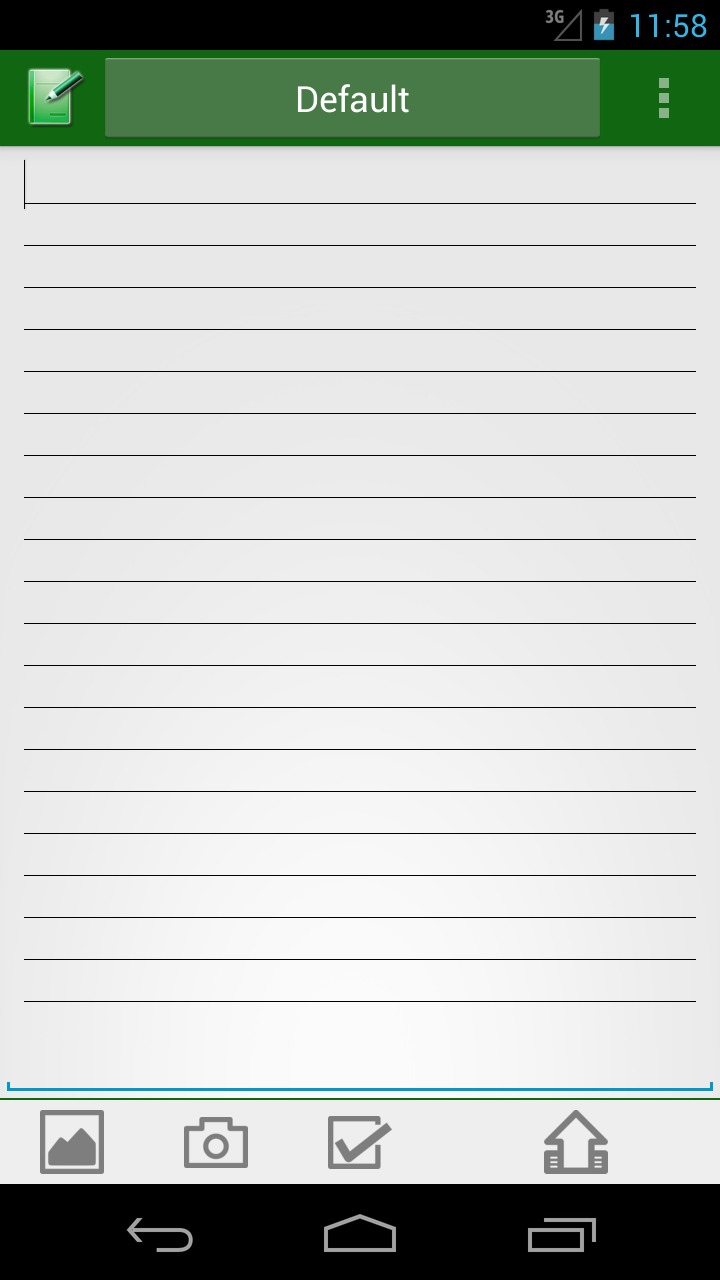
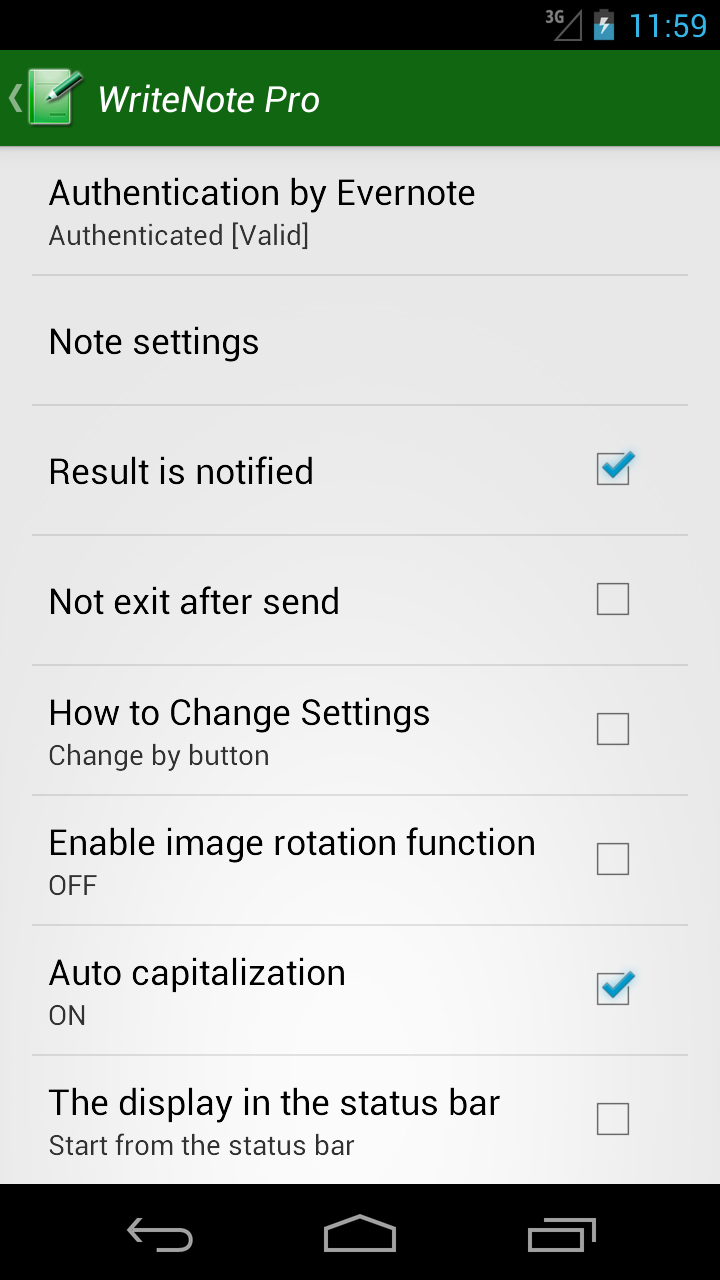

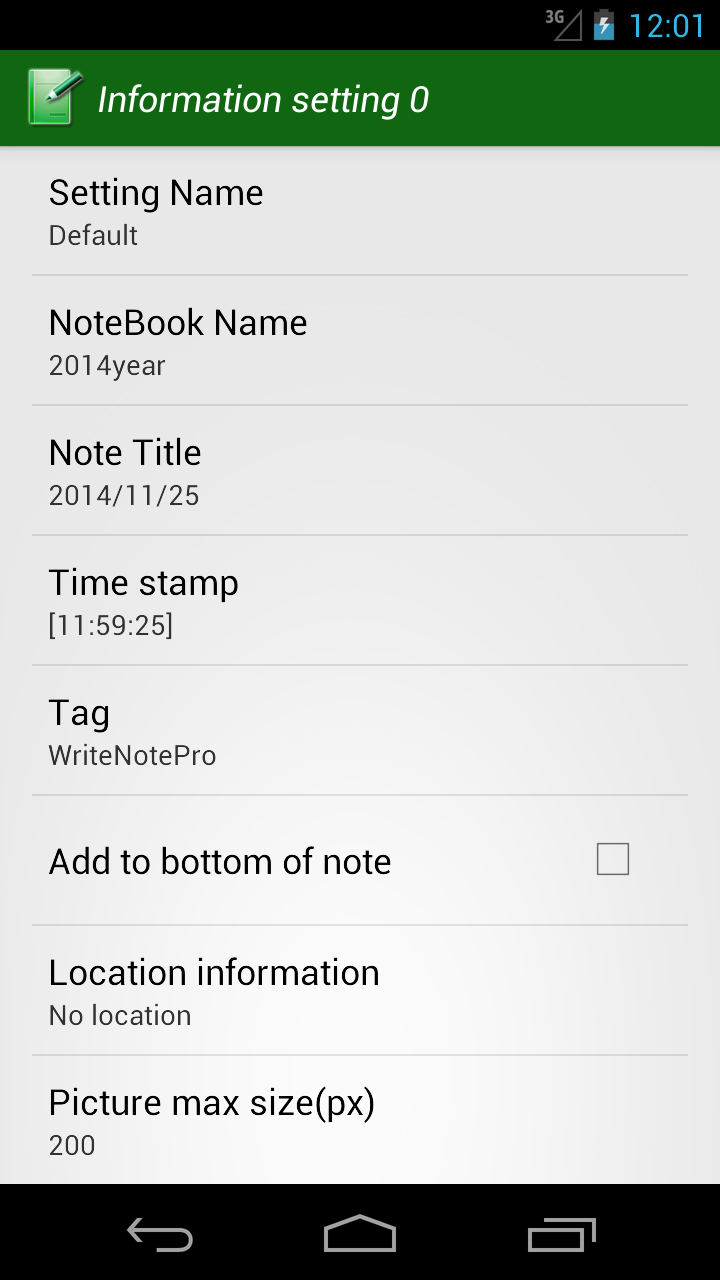
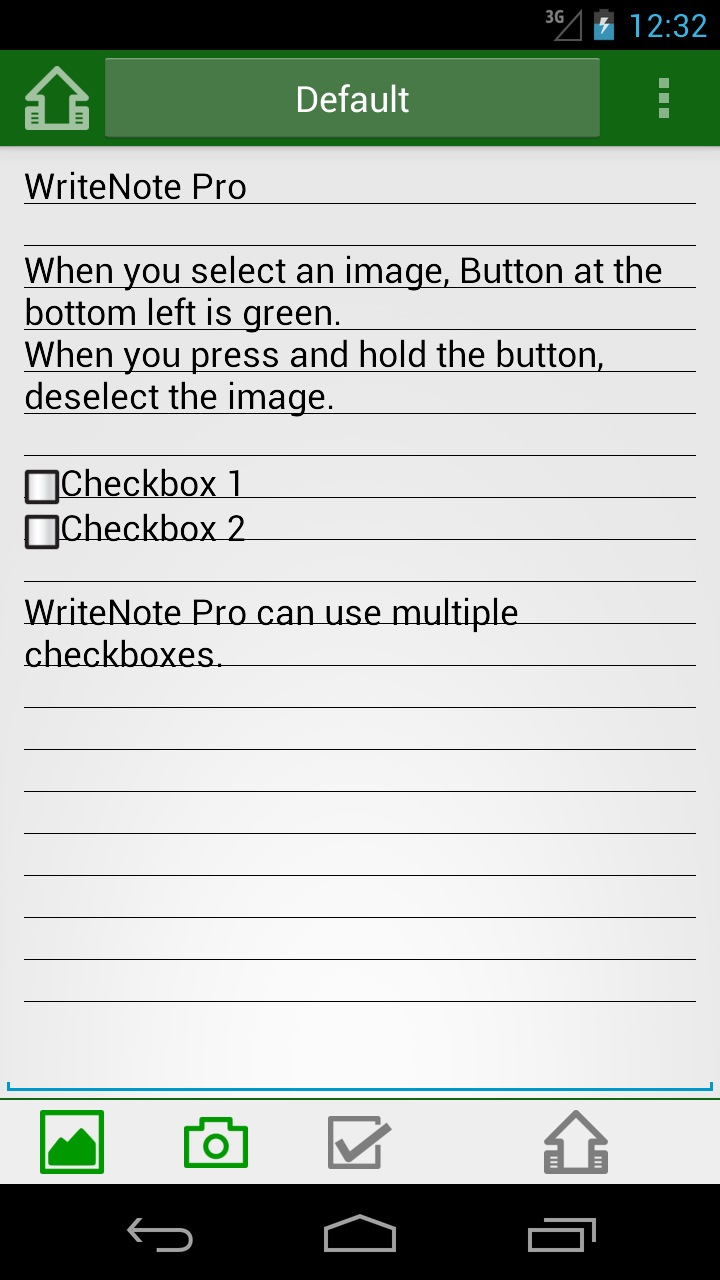
Requires Android: 1.6 and up
Can be installed to the SD card
You will write a memo and press submit button, if a setup has ended.
it transmits to Evernote in the background. you can be repeated post, if press and hold send button.
If you press the send button without writing anything, WriteNote exits.
Noto save to the terminal when the network can not be used. Save note is sent the next startup.
When you press the "select note setting button" at the top , You can change settings.
If you press in the lower left the "checkbox" button, you will be able to insert a checkbox in the memo. You can delete characters in the same way as if you want to remove the checkbox.
you can attach the image, when you press the "Image select button" at the bottom left. When selected an image, this button is green. You press and hold this button, deselect the image.
It is also possible to start the WriteNote Pro from the Share menu.
Settings ,when you press menu button. Content has been set will be displayed at the bottom of each item.
To get an authentication token of Evernote.
For example, if I use it when the expiration date of the certification has expired, re-authentication is required.
You can switch between use / non-use.
This String displayed in the button.
Sets the notebook that you want to wtite the memo. If this is nothing , it writes to the default notebook.
For example, setting is "yyyy'year'" . For the year 2012, "yyyy'year'" is changed into "2012'year'" .
Refer to the " About time format" for the detailed specification method.
Sets the note name that you want to wtite the memo. If this is nothing , the 1st line of a memo is used for a note name.
For example, setting is "yyyy/MM/dd" . For the year 2012/02/10, "yyyy/MM/dd" is changed into "2012/02/10" .
Refer to the " About time format" for the detailed specification method.
A time stamp etc. specify the character added and attached, when saving a memo. If this is nothing , nothing is added.
For example, setting is "[HH:mm:ss]" . "[HH:mm:ss]" is changed into "[21:23:05]" . Time is now.
Refer to the " About time format" for the detailed specification method.
specify tag attached at memo. If this is nothing , tag is nothing. tags can be separated with ",".
If checked, a memo will be added under a note. New memo is under.
If unchecked, a memo will be added over a note. New memo is under.
Automatically adds the location information (GPS) where you wrote a note.
While you are writing a note, working on location information acquisition. Can not get location information, if the time you're writing a memo is short. Please wait a little and click the submit button.
If checked, it notifies, also when transmission normally.
If unchecked, it notifies, only when transmission goes wrong.
Can select exit or continue after send.
Setting button can be set. Change by button or Select from drop down list.
Select either of the camera or gallery,when you press the button image selection.
Image rotation, when send note to Evernote.
Set ON / OFF function of auto-capitalization.
save the settings of WriteNotePro to Evernote,or load the settings from Evernote.
Any number can save the setting. Create the note of settings in the default notebook.
Can enter the title of note.
It is all right ,if you move the note of settings to another notebook. It is also possible to change the title or body of the note of settings.
Display the number of notes that are stored in the terminal.
Delete all notes that are stored in the terminal.
You can set time which wrote the memo as "NoteBook name","Note name" and "Time stamp".
It will be changed into time etc. if a specific character string is specified. Some are summarized below. Please refer to "Class SimpleDateFormat(Java Documentation)"for details.
strings not to change is bundled with '. For example, "yyyy'year'" is changed to "2012year".
| Setting strings | Converted strings |
|---|---|
| [yyyy/MM/dd] | [2012/07/05] |
| HH:mm:ss | 21:03:05 |
| 'Note on 'MMMM yyyy | Note on July 2012 |
| Strings | Explanation | Examples(21:03:05 July 5, 2012) |
|---|---|---|
| y,yyyy | Year | 2012 |
| yy | Year | 12 |
| M | Month(1-12) | 7 |
| MM | Month(01-12) | 07 |
| MMM | Month | Jul |
| MMMM | Month | July |
| d | Day(1-31) | 5 |
| dd | Day(01〜31) | 05 |
| E | Day in week | Tue |
| EEEE | Day in week | Tuesday |
| a | AM/PM | PM |
| H | Hour(0-23) | 21 |
| HH | Hour(00-23) | 21 |
| h | Hour(1-12) | 9 |
| hh | Hour(01-12) | 09 |
| K | Hour(0-11) | 9 |
| KK | Hour(00-11) | 09 |
| m | Minute(0-59) | 3 |
| mm | Minute(00-59) | 03 |
| s | Second(0-59) | 5 |
| ss | Second(00-59) | 05 |